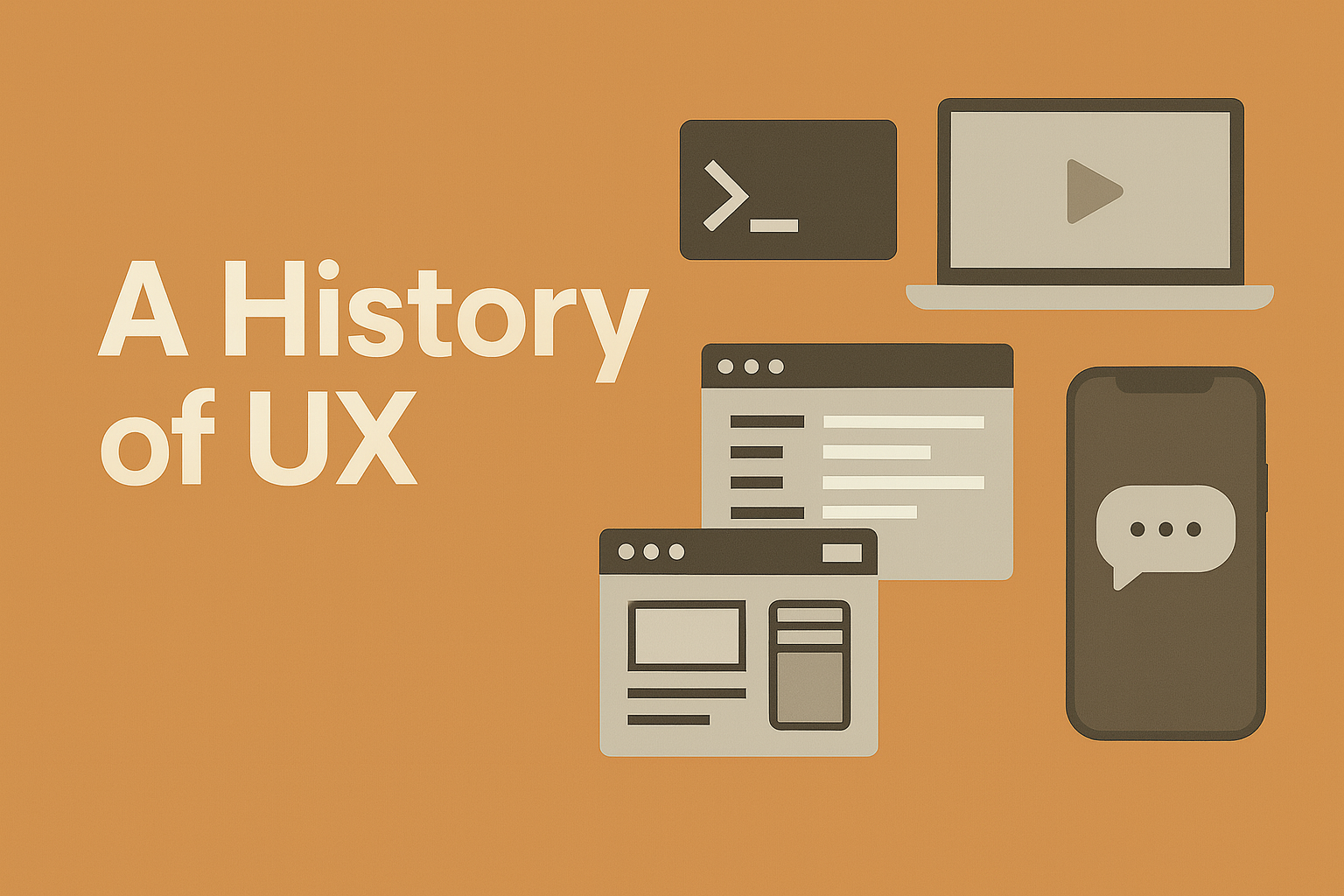History and Evolution of Software User Interfaces
Listen to the report:
Introduction
Software user interfaces (UI) have undergone a remarkable evolution over the past several decades, transforming how people interact with technology. This evolution is not just a technical story but also a conceptual and cultural one – from text-based commands to visual metaphors, from desktop computers to mobile touchscreens, and now toward voice and AI-driven experiences. In this report, we explore the key paradigms in UI history (CLI, GUI, WIMP, etc.), define foundational concepts (like graphical user interface, WIMP, skeuomorphism, affordance), and highlight major milestones and shifts. Each transition – command-line to GUI, desktop to mobile, skeuomorphic to flat design, static layouts to responsive design, monolithic apps to component-based UIs, and now to conversational interfaces – is examined with why it happened, considering technical constraints, usability research, aesthetic trends, and platform changes. The aim is to provide designers and UX professionals with a comprehensive understanding of how UI paradigms emerged and why they changed, yielding insights that inform today’s design decisions.
(To facilitate scanning, key terms are bold and major eras are broken into sections. Citations to historical sources and design literature are provided throughout.)
Early Interactions: Command Lines and Text-Based UI
In the beginning, using computers meant typing commands on a command-line interface (CLI). Early systems from the 1950s–1970s had no graphics at all – users interacted through text prompts or even punched cards. The CLI was powerful and efficient for those who mastered it, but it was opaque and intimidating to novices. Every action required recalling exact commands and syntax, creating a steep learning curve. This limitation of “memorize and type” interaction was a significant barrier to making computing accessible to a broader audience. In short, while command-line UIs offered precision and control, they lacked the intuitiveness needed for non-technical users.
By the 1960s, visionaries were already imagining more interactive and visual ways to use computers. In 1968, Douglas Engelbart’s “Mother of All Demos” famously demonstrated a system with a keyboard and a revolutionary new pointing device – the mouse – showing on-screen windows and hypertext linking. This was a conceptual leap: users could point, click, and manipulate information on a screen, rather than solely issuing typed commands. Engelbart’s work introduced the idea that computers could augment human intellect through more natural interactions (pointing, clicking, selecting) rather than cryptic commands. However, it would take another decade for these ideas to materialize into mainstream products.
The Rise of Graphical User Interfaces (GUI) and the WIMP Paradigm
The breakthrough came in the 1970s–1980s with the Graphical User Interface (GUI) – an interface that lets users interact through graphical elements (windows, icons, menus, buttons, etc.) rather than text. A GUI is fundamentally different from a CLI: instead of recalling commands, users recognize visual options and directly manipulate on-screen objects. The term GUI itself stands for graphical user interface, coined to describe these visually-driven systems that allow “point and click” interactions. Any interface that uses graphics can be called a GUI, though not all GUIs follow the same style.
One highly influential style of GUI that emerged is known by the acronym WIMP, which stands for “windows, icons, menus, pointer.” The WIMP model – developed in the 1970s at Xerox’s Palo Alto Research Center (PARC) – introduced the now-familiar arrangement of resizable windows on a screen, icon symbols representing files or applications, text-based menus for commands, and a pointer controlled by a mouse. This desktop metaphor treated the screen as a virtual desk: files looked like paper documents, folders like manila file folders, and a trash can icon served for deleting files. The approach was intentionally skeuomorphic (more on that term later) – it mimicked the look of real-world objects to help users understand the new digital environment. As Xerox’s own retrospective notes, “point and click, drag and drop, overlapping windows, icons, menus – none of these things existed until a group of visionaries created the ‘desktop’ metaphor that defined the GUI”. Researchers Alan Kay, Larry Tesler, Dan Ingalls, David Smith, and others at Xerox PARC were instrumental in inventing this paradigm in the early 1970s, building on Engelbart’s ideas. Their experimental Xerox Alto computer (1973) was the first to demonstrate a modern GUI with WIMP elements, though it was never sold commercially.
Xerox PARC’s GUI work led to the Xerox Star workstation, introduced in 1981, which was the first commercial system based on the desktop metaphor. The Star wasn’t a market success (it was expensive and ahead of its time), but it hugely influenced others. Notably, Apple Computer visited PARC, learned from the WIMP prototypes, and hired some PARC researchers to help create a GUI for Apple’s products. The result was the Apple Lisa, released in 1983, and more famously the Apple Macintosh in 1984. The Lisa featured a radical document-centric GUI with windows, icons (at first Lisa’s early prototypes lacked icons, but later they were added), menus and a mouse – introducing ideas like drop-down menus and drag-and-drop manipulation of files. The Macintosh (1984) was a simpler, more affordable follow-up that became the first commercially successful GUI computer. It firmly established the WIMP interface to the mass market and popularized elements like the menu bar and overlapping, movable windows. On the Mac’s screen, files appeared as paper documents, folders as file folders, and throwing something away meant dragging it into a little trash can icon – a brilliant visual language that ordinary people could immediately grasp.
The GUI and WIMP paradigm represented a conceptual leap in usability. Instead of abstract commands, users could now rely on direct manipulation of visible objects. Computer scientist Ben Shneiderman coined the term “direct manipulation” in the early 1980s to describe this interaction style. With direct manipulation, “users act on displayed objects of interest using physical, incremental, and reversible actions whose effects are immediately visible on the screen.” In practice, this means you can click on a file icon and drag it to a folder icon to move it, or drag a slider and see a value change in real time. Such interactions leverage human spatial and visual skills, making the interface much more intuitive and learnable than memorizing commands. As Shneiderman noted, direct manipulation UIs allow continuous feedback (you see what happens as you do it) and reversible actions, encouraging exploration and reducing fear of mistakes. This was a stark contrast to CLI, which required recall rather than recognition, and gave little feedback until after a command was executed. The GUI’s emphasis on recognition and feedback was later codified in usability principles like Nielsen’s heuristics (e.g. “visibility of system status” and “user control and freedom”).
Why did the shift from CLI to GUI occur? A combination of factors made GUIs feasible and desirable by the 1980s. Technologically, personal computers were becoming powerful enough to support bitmapped graphics displays and to dedicate memory to visual interfaces. The invention of the mouse and progress in display hardware provided the necessary input/output foundation. Equally important were human factors research and usability insights: early HCI pioneers recognized that a graphical, metaphor-rich interface could dramatically lower the learning curve for new users. Culturally, the target audience for computers was widening from expert operators to “normal people” in homes and offices, so ease of use became a competitive differentiator. As Apple’s famous 1984 Macintosh ad proclaimed, the new GUI-based PC was a “personal” computer for the masses, not just a tool for businesses or engineers. The GUI’s visual affordances (see next section) made computing approachable. In summary, better hardware, visionary research at places like PARC, and a user-centric design philosophy all converged to enable the GUI revolution – a revolution that made computing mainstream by the 1990s.
Key Concepts: Affordances and Skeuomorphism in GUI Design
Two important design concepts that emerged alongside GUIs are affordance and skeuomorphism – both of which are crucial for UX designers to understand.
- Affordance: In design, an affordance refers to the perceived action possibilities of an object – essentially, clues about how to use it. The term was originally coined in 1966 by psychologist J. J. Gibson to describe what the environment offers an animal (e.g. a chair “affords” sitting). In 1988, Don Norman introduced affordances into HCI lexicon, narrowing it to mean those action possibilities that are readily perceivable by a user. In Norman’s words, when we say a UI element “has good affordance,” we mean its appearance strongly suggests how you can interact with it. For example, a button on screen might be shaded to look raised, affording pressing, or a scroll bar’s shape affords dragging. Norman also distinguished between real affordances and perceived affordances – designers are mostly concerned with the latter, since what matters is that the user interprets the object correctly. In GUIs, visual cues (like a 3D beveled effect on a button) are used as signifiers of affordance, communicating “you can click me.” The early GUI designers intentionally leveraged familiar real-world metaphors to ensure users “knew what to do just by looking.” A classic example is the trash can icon: by resembling a physical trash bin, it naturally signals that you can drag files into it to delete them. Good affordances and signifiers became a cornerstone of user-friendly interface design, as they reduce the need for explicit instructions.
- Skeuomorphism: This tongue-twister of a term comes from the Greek skeuos (container or tool) and morphê (shape). A skeuomorph is essentially a design element in a new product that imitates the appearance of something old and familiar, even if that imitation no longer serves a functional purpose. In software, skeuomorphic design means making UI elements look like their real-world counterparts. Early GUIs were full of skeuomorphs – not as a fashion statement, but as a way to leverage users’ existing knowledge. The desktop metaphor itself is skeuomorphic: files as paper, folders as file folders, etc., none of which are “necessary” in a computer, but they make the digital world feel comfortable. Steve Jobs was a notable proponent of skeuomorphic interfaces from the 1980s through the early 2000s. He believed computers would be more intuitive if on-screen objects mimicked real-world materials and behaviors. For instance, Apple’s early software had a notepad app that looked like a yellow legal pad, complete with ruled paper texture, and a calculator app that resembled a physical calculator – complete with faux plastic buttons. These design choices, while sometimes critiqued as ornamental, had a clear purpose: familiarity. As the Interaction Design Foundation notes, skeuomorphic UIs “let users have something to reference against in real life” so they weren’t baffled by new technology. In essence, skeuomorphism provided strong perceived affordances by harnessing cultural memory – a digital button that looks tangible invites clicking, a dial that looks like it has ridges invites turning. Early adopters of personal computers often needed this extra hand-holding, and skeuomorphic cues eased them through the learning curve.
It’s worth noting that skeuomorphism in UI design wasn’t an arbitrary stylistic quirk; it was a solution to a usability problem of its time. When people are new to an interaction paradigm, copying familiar visuals from the physical world can dramatically help adoption. However, as we’ll see next, design trends shifted once users became more accustomed to digital environments. Over time, skeuomorphism came to be seen as overly ornamental and even counterproductive, leading to a backlash in favor of flatter, more “digital-native” aesthetics. This tension between ornamentation for familiarity vs. minimalism for clarity is a recurring cultural theme in UI evolution.
From Skeuomorphism to Flat Design (2000s–2010s)
In the late 2000s and early 2010s, software design experienced a dramatic aesthetic shift: the ornate, texture-rich skeuomorphic style gave way to a stark flat design philosophy. This transition is exemplified by comparing early smartphone interfaces to those a few years later. For example, Apple’s iPhone OS (2007–2012) was skeuomorphic galore – the Notes app looked like a yellow notepad, the Contacts app like a leather-bound address book, complete with stitching. But in 2013, Apple’s iOS 7 update famously dropped almost all those realistic textures in favor of solid colors and simple line icons. Around the same time, Microsoft had introduced the “Metro” design (later Windows Modern UI) for Windows Phone and Windows 8, which was aggressively flat and typographic (using simple tiles and icons with no 3D effects). Google also followed by unveiling Material Design in 2014, which, while adding some shadows, largely embraced a flat, clean aesthetic and “paper-like” layering. This collective move represented the triumph of flat design as the new norm.
Why did this shift occur? Several reasons stand out:
- Visual Clarity and Modern Aesthetics: By the 2010s, users no longer needed heavy-handed metaphors to understand basic icons and buttons – a whole generation had grown up using GUIs. The richly textured skeuomorphic elements that once provided comfort were now seen as clutter. Flat design, with its “less is more” approach, promised visual clarity and focus on content. As one design article noted, “flat design mandated that GUIs should be freed from clutter – no need for beveled edges, gradients, reflections… The interface should exploit its own strengths, focusing on clean typography and content”. In other words, designers began treating digital interfaces as a medium in itself, not as an imitation of physical objects.
- Technical and Multi-platform Considerations: Flat design is also lighter in terms of graphics, which became important for performance and responsive scaling. The rise of mobile devices with limited processing power and various screen sizes meant UIs had to be more scalable and efficient. Ornate textures and shadows not only dated an interface by looking like yesterday’s software, but they could also impact performance on small devices. Indeed, the constraints of mobile pushed designers toward simpler, 2D styles. (By one account, the power and heat limits of mobile GPUs made heavy 3D effects impractical on phones, encouraging a return to “simpler interfaces making a design feature of two-dimensionality,” such as Microsoft’s Metro UI introduced with Windows 8.)
- Cultural Trend Cycles: Design, like fashion, goes through trends. Skeuomorphism had dominated the 2000s; by 2010s it started to feel dated or even kitschy. A new generation of designers, influenced by minimalist graphic design and the web’s clean aesthetics, were eager to strip away “unnecessary” decoration. The industry sentiment turned so strongly that Forbes magazine declared the death of skeuomorphism as early as 2007. While that was premature (skeuomorphic styles continued a few more years), it signaled the coming preference for flat design as “modern” and “forward-looking.” When Apple – once the bastion of skeuomorphism – switched to flat in iOS7, it was seen as burying skeuomorphic design for good.
Flat design’s advantages included improved legibility, a crisp modern look, and often better adaptability to various screen sizes and resolutions (critical for responsive design, discussed next). Users and critics largely welcomed the change; for instance, iOS7’s minimalist interface was widely praised as cleaner and more elegant (even if a bit too minimal at launch, lacking some affordance cues). Microsoft’s bold flat tile interface in Windows 8 was more controversial – partly due to usability issues unrelated to flatness – but it undeniably influenced the broader design discourse.
Interestingly, as the Interaction Design Foundation points out, flat design and skeuomorphism are not binary opposites but a spectrum. Even flat designs often retain vestiges of skeuomorphism – e.g. a camera icon is still an outline of a camera (a real-world reference), just simplified. After the initial zeal for extreme flatness, designers gradually reincorporated subtle depth cues (shadows, layers) to improve affordances in flat designs. Google’s Material Design is a great example: launched in 2014, it was inspired by physical paper and ink metaphors (hence “Material”) but executed in a flat, digital-friendly way. Material Design reintroduced shadows and motion to indicate hierarchy and interactive states, striking a balance between skeuomorphic principles (using familiar tactile cues) and flat aesthetics (clean, no excessive ornamentation). In recent years, we’ve even seen talk of “neumorphism” (new skeuomorphism) and other hybrid styles that add gentle 3D effects back for affordance, albeit in a minimalist way. This underscores that design trends are cyclical: skeuomorphism wasn’t so much “killed” as it was muted and reformulated for a mature user base and modern contexts.
For today’s UX professional, the lesson from the skeuomorphic-to-flat era is that design must evolve with user expectations and context. What was once helpful can later become hindrance. As users became fluent in digital interfaces, the training wheels (rich metaphors) could be taken off. Designers must constantly reassess which visual cues are necessary and which are vestigial. The cultural aesthetics also matter – a product visually communicates “old-fashioned” or “cutting-edge” partly through these stylistic choices, which in turn affect user perception. In summary, the flat design revolution was driven by a desire for simplicity, a need for cross-platform efficiency, and a natural progression in users’ digital literacy.
Expanding Horizons: Mobile Touch Interfaces and Gestural UI
As computing left the desktop and entered the mobile arena, user interfaces had to adapt to entirely new form factors and input methods. The mid-1990s through 2000s saw the advent of handheld devices – from PDAs to smartphones – which introduced touch-based and gestural interfaces as mainstream modalities.
Early handhelds like the PalmPilot (1996) used a stylus for input on a small touchscreen. The PalmPilot’s interface was still GUI-based, but simplified for a tiny monochrome screen. Notably, it featured a handwriting recognition system (“Graffiti”) – an alternative alphabet users would write with the stylus. This showed one direction for mobile UI: trying to shrink desktop paradigms and use pen input as an analog to keyboard typing. Another example was Microsoft’s Pocket PC/Windows Mobile in the early 2000s, which also relied on stylus-driven interfaces (tiny start menu, checkboxes you’d tap with a stylus, etc.). These early mobile UIs were usable, but not optimal; they often felt like miniaturized desktop interfaces, and the stylus, while precise, wasn’t as convenient as using fingers.
The iPhone in 2007 fundamentally changed the game. Apple introduced a capacitive multi-touch screen that users operated with their fingers, no stylus needed. More importantly, the iPhone’s UI was designed around touch gestures from the start – swipe to scroll, pinch to zoom, tap to select – all with an emphasis on direct manipulation using your hands. This was a paradigmatic shift often described as moving into the post-WIMP interface era (beyond windows, icons, menus, pointer) for mobile devices. Instead of a mouse pointer, the human finger became the pointer; instead of windows and overlapping apps, mobile OSes leaned toward single-window fullscreen apps with fluid navigation. Apple popularized such multi-touch interactions, and indeed “with the iPhone (2007) and later the iPad (2010), Apple popularized the post-WIMP style of interaction for multi-touch screens”. Actions like flicking to scroll a list, or the now-ubiquitous pinch-open gesture to zoom into a photo, embodied direct manipulation in a more natural, physical way than ever before (using intuitive human gestures). The iPhone also introduced inertial scrolling, rubber-band effects at list bounds, and other physics-mimicking details that made the interface feel tangible. Users could literally touch their content.
Following the iPhone, the entire industry shifted to touch-centric UI design. Google’s Android adopted similar multi-touch gestures shortly after. Thus by the 2010s, smartphones and tablets established a new paradigm: gesture-based user interfaces on touchscreens. These are still GUIs (they have icons, etc.), but not strictly WIMP because there’s often no persistent menu bar or pointer cursor. Many refer to them as Natural User Interfaces (NUI), emphasizing the aim to make interactions feel natural and fluid. For instance, swiping pages, dragging objects with a finger, or using multi-finger swipes to navigate are all gestures with real-world analogues (like pushing something across a surface, or using a pinch gesture as one might on a physical photo).
It’s important to note that designing for touch required rethinking UI elements: targets needed to be finger-friendly (larger), as a finger is much less precise than a mouse. Mobile design guidelines emerged, specifying minimum touch target sizes (around 7mm/44px in many guidelines) to ensure taps are reliable. Interfaces also had to account for hand postures (e.g., avoid important buttons at screen top where they’re hard to reach one-handed). These ergonomic constraints influenced the look and layout of mobile UIs – contributing to simpler, flatter designs with large, finger-sized buttons (which conveniently aligned with flat design aesthetics too).
Beyond basic touch, mobile devices introduced new gestural conventions: for example, pull-to-refresh (dragging a list down to update content), swipe actions (swiping list items to reveal delete or options), and more. Some gestures became OS-level standards, like pinch-zoom or the two-finger rotate gesture for images/maps. These took the notion of direct manipulation further – now the user could use multiple fingers concurrently, almost like a tool in each hand, directly manipulating the virtual content.
Another dimension of post-WIMP interfaces is those not involving touch at all: e.g., motion gestures detected by sensors or cameras. While not as pervasive as touch, devices like the Nintendo Wii (2006) and later Microsoft’s Kinect (2010) allowed users to control interfaces by physical movements (waving, etc.). In computing, touchless gesture control has found niches (gaming, certain 3D or medical applications). These systems track hand or body movements via cameras – an extension of the NUI concept, removing any input device intermediary. However, they are less common in everyday UI compared to touchscreens, mainly due to reliability and context of use (waving at your computer is not always practical!).
Why the push to touch and gestures? The simple answer is mobility and new hardware capabilities. As soon as computing devices became small enough to hold, a mouse/keyboard was no longer practical. Touchscreens had matured by the mid-2000s (capacitive screens that are responsive to fingers, multitouch controllers, etc.), offering a viable new input method. The success of the iPhone demonstrated that a well-designed touch UI could be more intuitive in many contexts than the old WIMP model – you directly manipulate content and use natural motions, with far less visible UI chrome. Usability research showed that, for many tasks, direct touch can be very effective (e.g., Fitts’s Law actually favors direct pointing for certain sizes/distances since it removes an indirection). Culturally, touch devices also symbolized the futuristic, “accessible anywhere” computing – you just pick it up and use it with your hands. Thus, the adoption of touch UIs was both tech-driven and user-driven: tech made it possible, users then expected the convenience and immediacy of touch interactions everywhere (from phones to ATMs to car screens).
By now (mid-2020s), touch-based UI is utterly pervasive, and designers must consider gestures and touch affordances as second nature. It introduced new design challenges: discovering gestures (since they are invisible by nature), handling accidental touches, designing intuitive gesture vocabularies, etc. The concept of affordance extended to gestures – for example, iOS and Material Design include subtle visual cues (like a little handle or bounce effect) to hint that a swipe or pull gesture is available, thereby “affording” the gesture. The evolution continues as we integrate touch with other modalities (voice, pen, etc.) for a multi-modal interface experience.
Responsive and Adaptive Design: One Interface, Many Devices
The proliferation of device types – from small phones to large desktop monitors – led to another significant evolution in UI design: responsive and adaptive design. Designers could no longer assume a fixed screen size or aspect ratio; UIs had to gracefully adjust to different contexts. This was most pronounced on the web, as internet use spread from desktop browsers to smartphones and tablets in the late 2000s and early 2010s.
Responsive Web Design (RWD) is the approach that took hold to address this. The term “responsive web design” was famously coined by Ethan Marcotte in May 2010, in an article on A List Apart, to describe a new method of building web layouts that “respond to the user’s behavior and environment”. In essence, a responsive design uses fluid grids, flexible images, and CSS media queries so that the same webpage can rearrange and resize its content dynamically to fit any screen width. For example, a multi-column layout might automatically collapse to a single column on a narrow mobile screen, or images might scale down percentage-wise. The beauty of responsive design is that you maintain one codebase and one design that works on many devices – the layout “responds” on the fly.
By contrast, adaptive design (sometimes called adaptive web design or AWD) takes a slightly different approach: it provides a set of pre-defined* layouts for a few specific screen size categories (often for common breakpoints like 320px, 768px, 1024px, etc.). The server or client detects the device and then “adapts” by loading the appropriate layout. In other words, an adaptive site might have entirely separate layouts for mobile and desktop (and possibly multiple fixed layouts for various sizes), whereas a responsive site fluidly adjusts one layout to any size. As a definition: “Responsive design is fluid and adapts to the size of the screen with flexible grids and media queries, whereas adaptive design uses static layouts based on breakpoints – detecting the screen size and loading the appropriate layout”. Both aim to improve multi-device usability, but responsive has become more popular due to easier maintenance and Google’s endorsement for SEO.
Why did responsive design emerge around 2010? Quite simply, the smartphone explosion. After the iPhone’s launch (2007) and the subsequent Android boom, millions of people started accessing the web on small screens. Yet, most websites in 2007–2009 were designed only for desktop monitors; visiting them on a phone resulted in endless zooming and panning. The mobile web experience was poor. Initially, some companies created separate “mobile sites” (often on m.domain.com) – essentially maintaining a second site optimized for phones – but this was cumbersome to build and maintain. The responsive approach was a smarter solution that coincided with advancing web technologies (CSS3 media queries became widely supported around 2010). By using responsive techniques, designers could ensure their website layout would automatically adjust to be usable on a tiny phone screen or a large desktop, without duplicating content.
Ethan Marcotte’s principles included using fluid grids (layouts defined in relative units like percentages), flexible images (images that shrink or crop within containers), and media queries (CSS rules that apply only if the device width is below/above certain thresholds). The approach was quickly embraced: by the mid-2010s, responsive web design had become best practice for almost all new websites. Even Google’s search algorithm started favoring mobile-friendly (responsive) sites by 2015, effectively mandating the industry to adopt it.
From a UX perspective, responsive design means users get a consistent content experience across devices, but with layout optimized to their context (e.g., navigation menus might compress into a “hamburger menu” on mobile, columns stack vertically, etc.). It reinforced the idea of “mobile-first design” – designing starting with the smallest screen and scaling up – to ensure the core content and functionality are prioritized.
Adaptive design still has its uses – for example, some large, legacy sites chose adaptive retrofits where they’d craft a few distinct layouts for common device sizes, especially if a full responsive rebuild was too costly. It can also sometimes allow more tailored UI per device class (since you have separate control). But the trend overall has favored responsive techniques, occasionally combined with adaptive server-side logic (sometimes called RESS – Responsive Design + Server Side components). For designers, the takeaway is the importance of flexibility and fluidity in design specifications. We moved from pixel-perfect fixed canvas thinking to designing systems of components that can reflow and scale. Techniques like percentage-based grids, breakpoints, and vector graphics have become standard tools in the designer’s arsenal.
It wasn’t just the web – application design too saw the need for responsive/adaptive thinking. Desktop applications gave way to cross-platform apps that might run on phone, tablet, and desktop (each with different UI needs). Modern design systems often include adaptive guidelines for how components should behave or resize on different screen sizes. The rise of responsive/adaptive design taught designers to think in terms of fluid layouts, relative units, and conditional UI patterns, rather than a single static screen. This mindset is now integral to UX design: we design for multitude of devices and contexts, ensuring usability and visual appeal remain consistent.
Modular Design and Component-Based UIs (2010s–Present)
As software UIs grew more complex and needed to scale across platforms and large teams, the approach to constructing interfaces evolved. We entered the era of component-based UIs – essentially treating bits of the interface as reusable Lego blocks that can be assembled into different screens. This evolution has a strong technological aspect (with frameworks like React, Angular, Vue, etc. popularizing component architectures) but also a design/process aspect (with the rise of design systems and pattern libraries).
In traditional GUI development (say in the 1990s desktop or early 2000s web), interfaces were often designed screen-by-screen or page-by-page. The code might be monolithic or use ad-hoc reuse. By mid-2010s, there was a clear push to break UIs into self-contained components – for example, a “navigation bar” component, a “card” component, a “button” component that is the same everywhere, etc. Modern JavaScript frameworks led this shift. React, introduced by Facebook in 2013, is a landmark: it is explicitly a library for building UIs by composing components. React’s philosophy is that each UI piece (even as small as a button or as large as a form) is a reusable component defined once, then used in many places, with a clear API for its state and behavior. This idea of declarative, component-driven UI has since become industry standard. “Component-driven user interfaces” mean you build your UI from the “bottom up”, starting with basic components, then combining them into larger units and finally full pages. For example, you might design a generic card component, then use it to create a product listing grid, then that grid is part of a page – rather than designing each page uniquely. This approach increases consistency and efficiency.
A key concept related to component UIs is Design Systems. Companies discovered that to make a great UX at scale, it’s not enough to have a style guide; you need a living system of components that both designers and developers use. Thus, design systems like Google’s Material Design, Atlassian’s Atlassian Design System, IBM’s Carbon, Salesforce’s Lightning, etc., were developed. These provide a catalog of UI components (with code and design specs) and guidelines on usage. The component approach and design systems reinforce each other: a design system essentially is a set of predefined components and patterns that ensure consistency across products. For designers, this means moving away from thinking about individual pages to thinking about systems of components and UI patterns. Style consistency (colors, typography) is one level; component consistency (using the same building blocks) is a deeper level that affects interaction consistency as well.
Why did component-based UIs become the norm? Several reasons:
- Scale and Collaboration: As apps became richer and teams larger (especially with global products and frequent updates), having every screen designed and coded separately became untenable. A component approach allows parallel work (different team members can build different components) and avoids reinventing the wheel for each new feature. It also reduces bugs and maintenance – fix a component once, it updates everywhere.
- Consistency and Usability: From a UX standpoint, consistent UI elements improve usability because users recognize patterns. If every form field or modal dialog behaves consistently, users don’t have to learn new “mini-interfaces” on each screen. Component libraries enforce consistency by reuse. This echoes the old principle from WIMP interfaces that consistency allows skills to transfer between applications – now applied within complex single applications or suites.
- Technology enablers: Frameworks like React (2013), Angular (2010s), Vue, and platform-specific ones like iOS SwiftUI (introduced by Apple in 2019 as a declarative, component-based UI framework) provided tools that made component structuring natural for developers. React in particular popularized the concept of a “virtual DOM” and reactive state, which meant UIs could be broken into many small pieces that efficiently update. This technical advance encouraged designers to think in terms of those pieces too. The idea of encapsulation – each component manages its own look and logic – mirrors software engineering best practices (modularity, separation of concerns).
- Design processes like Atomic Design: In 2013, Brad Frost proposed Atomic Design, a methodology of breaking UIs into atoms, molecules, organisms, templates, pages. This was a conceptual framework for designers to create and document components at different scales. It gained popularity as a way to systematically think about component hierarchies and ensure nothing was overlooked. Atomic Design dovetailed perfectly with the component-driven development movement.
As a concrete example, consider a modern e-commerce site. Instead of designing 10 pages separately, a designer working in a component-based approach will design a product card component (with an image, title, price, etc.), a review stars component, a button component, etc. Then those get reused on a product listing page, a product detail page, in a cart, etc. The code for those components is also modular, so changes (like updating the style of the button) propagate everywhere consistently.
Tom Coleman, a software engineer, even coined the term “Component-Driven Development” in 2017 to describe this shift toward component-centric processes. He noted parallels to things like microservices in software and lean manufacturing in industry – essentially, it’s about breaking down a complex product into interchangeable parts that can be developed and improved independently.
For designers and UX folks, embracing component-based design means working more closely with developers on design systems, often using tools that allow creation of a single source of truth for components (like Storybook for developers, or using Figma’s Components for designers). It also changes the workflow: instead of static mockups for every screen, designers might deliver a design system and a few layouts, and trust that developers can assemble new screens from approved components.
Overall, the move to modular UI design has improved product consistency and development speed. It allows for responsive/adaptive reuse (the same component can be coded to adapt to different screen sizes), and easier maintenance of large codebases. The cultural driver here was partly the agile methodology in product development – rapid iteration and continuous deployment favored having a library of ready components to mix and match, rather than designing from scratch each time. As UX professionals, it’s important to maintain a holistic view (so that the assembled screens still flow well and meet user needs) while leveraging the efficiency and consistency that component-driven design offers. The synergy between design and development is strongest when both speak the language of components and adhere to a shared design system.
Conversational and AI-Assisted Interfaces: The New Frontier
As we move into the 2020s, user interfaces are evolving beyond screens and touch into more conversational and intelligent realms. The emergence of voice user interfaces (VUIs) and AI-powered assistants represents another paradigm shift – one where language and context become the UI, and where the interface can proactively assist the user.
Voice and Conversational Interfaces
Voice-controlled interfaces allow users to interact by speaking, and the system responds with voice or applicable action. Early efforts at voice interaction go back decades (e.g., Dragon NaturallySpeaking in the 1990s for dictation), but those were limited in scope and accuracy. The true popularization of voice interfaces began with smartphone voice assistants. Apple’s Siri, introduced in 2011 on the iPhone 4S, was a landmark: it was the first widely available voice assistant deeply integrated into a mobile OS. Soon after, Google launched Google Now/Google Assistant (2012), and Amazon introduced Alexa with the Echo smart speaker (2014). These systems could understand natural language queries and commands (thanks to advances in speech recognition and cloud-based natural language processing) and perform tasks like setting reminders, answering questions, or controlling smart home devices.
From a UI perspective, voice assistants are interesting because the UI is invisible – it’s pure conversation. There’s often no screen at all (e.g., the Amazon Echo originally had no display, just a cylinder speaker with LED ring). This means designers have to craft conversational experiences rather than visual layouts. It’s a shift from designing spatial interfaces to designing temporal, dialogue-based interactions. The principles of good VUI design include providing clear feedback (so the user knows it heard correctly and is doing something), handling errors or misinterpretations gracefully (asking clarifying questions), and matching the conversational style to users’ expectations (neither too verbose nor too terse, using an appropriate tone).
Voice interfaces rose in popularity because they unlocked new use cases: hands-free interaction (e.g., asking your phone for directions by voice while driving), eyes-free use (vision-impaired users benefitted greatly, as do situations like cooking where looking at a screen is inconvenient), and ubiquitous computing (voice lets you interact with IoT devices throughout a home seamlessly). As one article quipped, voice assistants let us “Google the next exit while driving or tell our wristwatch to call home” – scenarios where touch or keyboard are not viable.
By the late 2010s, millions of households had smart speakers (Amazon Echo, Google Home) and voice was being embedded into appliances, cars, and more. Even on devices with screens, voice became an important modality – e.g., instead of navigating a TV interface with a remote, you might just say “Play Stranger Things on Netflix,” and it happens.
For designers, voice UIs bring new challenges: discoverability (how do users know what they can ask?), context management (conversational context and memory), and personality design (what’s the assistant’s persona or tone?). There is also the shift in thinking from visual flow to dialog flow – often using tools like voice interaction scripts or state diagrams to design how a conversation might branch. User research in this domain often involves listening to how people naturally phrase requests and ensuring the system can handle that variability.
It’s also notable that voice interfaces are often AI-backed – they rely on AI for speech recognition and language understanding. They are thus a prime example of UI advancements driven by AI progress. The better the AI (NLP, intent recognition), the more seamless the voice UI.
AI-Assisted and Intelligent Interfaces
Beyond voice, AI is increasingly woven into user interfaces in less visible ways. Modern software products leverage AI for personalization, automation, and predictive assistance. A few examples relevant to UX professionals:
- Personalized UI and Recommendations: Many apps adapt what they show based on AI models predicting user preferences (e.g., Netflix’s recommendation carousels, Amazon’s personalized homepage, or even adaptive menus that rearrange frequently used options). While not a separate “interface paradigm” per se, this use of AI changes the interface from a one-size-for-all static design to a more contextual, dynamic design per user. Designers now often have to consider content variability – e.g., designing slots for personalized content and ensuring whatever the AI fills in still results in a coherent, aesthetically pleasing UI.
- Predictive UX / Smart Defaults: AI can assist users by anticipating needs. For instance, smartphone keyboards use AI to predict your next word or correct typos (that’s an AI in the interface). Calendar apps might automatically suggest meetings or travel time based on your emails. These are subtle, but they improve usability by reducing user effort – a key UX goal. Another example: Gmail’s Smart Compose feature that suggests how to finish your sentence as you type – the UI there is basically an AI “ghost” completing text for you. Such features blur the line between interface and assistant.
- Automation and Agents: Consider IFTTT-style automation or AI that takes actions for you. Users might increasingly delegate tasks to AI (like “filter my emails” or “optimize my photos”). The UI challenge is giving users control and understanding of what the AI is doing – designing appropriate controls, override mechanisms, and feedback.
- Generative Design Tools: For UX designers themselves, AI is appearing in design tools (e.g., Figma plugins that can generate design variations, or AI that can translate hand-drawn sketches into interface code). While not user-facing UI, it’s worth noting as part of the evolution of how we create UIs – possibly one day designers collaborate with AI co-designers that handle routine decisions or offer creative suggestions. This could speed up iteration and allow designers to focus more on high-level experience.
- Chatbots and Text-based Conversational UI: Alongside voice, text chat interfaces (like those on websites or messaging apps) became popular in mid-2010s as a way for users to interact with services. These chatbots are a form of conversational UI as well – sometimes with simple rule-based flows, other times powered by AI (like customer support bots using NLP). Designing a good chatbot experience also requires conversation design skills similar to voice (though with the benefit that users can see the prior messages, which helps context). Chatbots found uses in customer service, e-commerce (answering FAQs or helping find products), and productivity (e.g., Slack bots that integrate with services).
- Large Language Model (LLM) Interfaces: Most recently, with advances in AI like OpenAI’s GPT-3/4, we have conversational agents that are far more capable. Products like ChatGPT present essentially a plain chat interface, but can perform a wide array of tasks through conversation. This introduces a new kind of user experience: instead of navigating menus and clicking buttons, users can simply ask for what they want in natural language, and the system does it or provides the answer. It’s a bit like coming full circle to the command-line, but in natural language – sometimes called “conversational command line.” For designers, integrating such AI capabilities poses intriguing questions: How do we indicate the user can free-form ask for things? How do we show the results or allow corrections? How do we maintain trust when AI can make errors? There’s also a role for AI explaining itself – emerging UIs may include rationale or confidence indicators for AI outputs to help users trust the results.
Voice and AI-assisted interfaces arose because technology finally reached a point where they’re viable and because user expectations evolved toward more convenience. Technologically, improved speech recognition (error rates dropped significantly with deep learning by mid-2010s) and natural language understanding enabled voice assistants to actually be helpful. Culturally, people became more comfortable talking to machines (thanks to years of exposure and perhaps the influence of sci-fi depictions). There was also a ubiquitous computing vision at play: computing embedded everywhere needed an interaction model beyond screens – voice was a natural fit for ambient computing (you can talk to your smart home without any GUI at all).
AI assistance aligns with a broader trend of the interface becoming more proactive and context-aware. Instead of static tools, interfaces are starting to behave like “partners” that anticipate needs. For example, Google’s services can now remind you when to leave for the airport by checking your flight and traffic – an automated assist that crosses app boundaries, effectively making the system UI (notifications, etc.) an intelligent agent.
From a design standpoint, one challenge is maintaining user control and clarity. As we embed AI, we must ensure the user feels in control, can override or correct the AI, and isn’t left confused by mysterious AI actions. Nielsen’s usability heuristics like “visibility of system status” and “explainability” are as important as ever, perhaps requiring new patterns (like an AI activity log or giving insights into AI decision criteria when needed).
Looking ahead, the UI paradigms of voice and AI are likely to converge with AR (augmented reality) and other modalities. For instance, the recently emerging AR glasses or VR environments have spatial interfaces that might be manipulated by voice or by AI-driven context. We’re heading into an era of multimodal interfaces – imagine asking an AR assistant to “show me the nearest coffee shop” and seeing an arrow overlay in your view. The interface is not one thing; it’s a blend of visual, auditory, and intelligent components.
Reflections and Takeaways for UX Professionals
The journey from command lines to intelligent assistants teaches us several overarching lessons:
- Each paradigm shift aimed to reduce the gulf between human intention and system action. CLI required the human to adapt to the machine (learn its language), while GUI let humans use visual/spatial cognition. Touch interfaces let people use instinctive gestures, and voice lets us use natural language. The trend is toward interfaces that are more human-centric, meeting users on their terms (whether that’s speaking, touching, or even thinking in the future). For designers, this underscores the importance of understanding human psychology and physiology – good UI innovation often comes from leveraging natural human abilities (like spatial memory for GUIs, muscle memory for gestures, or linguistic skills for voice).
- Technological constraints and opportunities shape design. We saw that GUIs became possible with bitmapped displays and mice, mobile UIs with capacitive touchscreens and miniaturized hardware, and voice UIs with modern AI algorithms and cloud computing. Being aware of tech trends (e.g., AR/VR, faster networks, better AI) can inform design exploration. Conversely, being aware of tech constraints (battery life, screen readability, etc.) tempers designs to be practical. The best UX solutions often emerge when designers collaborate with technologists to push capabilities just enough to enable a new, better experience without exceeding what’s feasible.
- Metaphors and mental models are powerful but eventually can outlive their usefulness. The desktop metaphor was brilliant and is still with us (e.g., we still use “folders” on our computers). But some metaphors like the skeuomorphic textures were eventually shed when no longer needed. Designers should choose metaphors carefully to match users’ mental models, but also be ready to evolve or abandon them as users grow. Always ask: does this design element truly help understanding, or is it just tradition? For instance, the floppy disk “Save” icon made sense to those who used floppies; younger users today click it without necessarily knowing what a floppy is – it’s become an abstract icon. At some point, new metaphors (like a cloud icon for save-to-cloud) may replace it. Staying attuned to your audience’s mental models is key.
- Consistency vs. innovation is a balancing act. Many of these transitions involved pushback. For example, when Windows 8 removed the familiar Start menu (embracing a new UI model), many users were disoriented and unhappy. When iOS7 flattened everything, some argued it initially hurt affordances (buttons didn’t look like buttons). As designers, we must weigh the consistency of known patterns against the innovations that could improve the experience. Change is necessary, but it should be guided by evidence (usability studies, clear benefits) and often done incrementally or with user education, to avoid alienating users. The history of UI has some cautionary tales of going too far too fast (e.g., the abrupt shift in Windows 8 UI, or early voice interfaces that overpromised and underdelivered, eroding trust).
- User expectations only grow. Each improvement raises the bar – once users experience direct manipulation, they don’t want to go back to typing arcane commands; once they taste multi-touch zooming or voice queries, they come to expect those in other contexts too. Modern users expect polish: interfaces that are responsive (fast), adaptive, accessible, and context-aware. They also expect coherence across devices (start something on phone, finish on desktop, etc.). For designers, this means our job is never done – the “ideal” UI is a moving target as technology and expectations evolve. Embracing lifelong learning and keeping up with HCI research and platform guidelines is part of the profession.
- The importance of core UX principles endures. Even as paradigms shift, fundamental principles (learnability, efficiency, feedback, error prevention, accessibility) remain. A voice interface, for example, still needs to give feedback (a beep or spoken response to acknowledge input) and support undo/confirmation for critical actions. A VR interface still needs to manage cognitive load and follow gestalt laws for spatial design. New technology doesn’t erase the old lessons; it layers on new considerations. So while we get excited about AI or AR, we should carry forward the accumulated wisdom from earlier eras (e.g., from the GUI era we learned a ton about visual hierarchy and consistency; from the web era we learned about navigation and content structure; from the mobile era we learned about simplicity and focus).
In conclusion, the evolution of user interfaces – from command lines to GUIs to touch to voice and beyond – is a story of bringing computers closer to humans. Each stage was driven by a mix of technical innovation, design ingenuity, and user-centered thinking. As designers and UX professionals, understanding this history gives us perspective on why current best practices exist and how user expectations have been shaped. It also prepares us to anticipate future changes: for example, designing for a world of ambient computing (where voice, vision, and AI blend), or spatial interfaces (AR/VR) that might become as significant as GUIs were. By studying the past, we gain insight into the why behind interface conventions, enabling us to thoughtfully innovate beyond them. The ultimate goal remains what it always was: empower users with interfaces that are effective, efficient, and delightful – whether that interface is a glowing CRT with icons or an intelligent virtual assistant that talks in your ear.
References (Chronologically Cited)
- Apiumhub Tech Blog – “The Evolution of User Interfaces: From GUI to Voice and Gesture Control.” (2020). – Discusses CLI vs GUI and emergence of voice/gesture interfaces.
- Wikipedia – History of the Graphical User Interface. – Details on Xerox PARC, Alto, Apple Lisa, Macintosh and the desktop metaphor.
- Wikipedia – WIMP (computing). – Definition of WIMP (windows, icons, menus, pointer) and its origins at Xerox PARC, popularized by the Macintosh.
- Xerox.com – “35 Interface Innovations that Rocked Our World.” (2016). – Xerox’s historical perspective on GUI: desktop metaphor created by visionaries at PARC, Alto as first GUI computer.
- Nielsen Norman Group – “Direct Manipulation: Definition.” Sherugar & Budiu. (2016, updated 2024). – Explains direct manipulation, quoting Shneiderman, and contrasts it with command-line interaction.
- Wikipedia – Affordance. – Entry on affordances; notes Norman’s introduction of the concept to HCI in 1988 as perceivable action possibilities.
- Interaction Design Foundation – “Skeuomorphism is Dead, Long Live Skeuomorphism.” – Describes skeuomorphism in design, Steve Jobs’ advocacy in the 1980s, and how skeuomorphic elements helped users by leveraging familiar affordances (e.g. trash can icon).
- Interaction Design Foundation – (same as above). – Discusses the backlash against skeuomorphism and the rise of flat design; Forbes 2007 declaring skeuomorph’s death; Windows 8 and iOS7 as examples of flat design adoption.
- Wikipedia – History of the GUI (Current trends section). – Mentions that mobile multi-touch devices (iPhone 2007, iPad 2010) popularized “post-WIMP” interfaces without traditional pointer or window metaphors.
- Adobe Blog – “A Brief History of UI – And What’s Coming.” (2017). – Provides a timeline of interface milestones: mentions PalmPilot (1990s) with stylus and Graffiti, iPhone 2007 multi-touch, Siri 2011, Alexa 2014, and the trend toward natural interfaces.
- A List Apart – Ethan Marcotte, “Responsive Web Design.” (May 2010). – Landmark article coining Responsive Web Design, advocating fluid grids and media queries. (Referenced via secondary sources: exSite.ie summary).
- UXPin Blog – “Responsive vs Adaptive Design: What’s the Difference?”. – Defines responsive design (fluid, CSS media queries) vs adaptive (static layouts at breakpoints); highlights how responsive adapts to any screen, adaptive targets specific sizes.
- Interaction Design Foundation – “Skeuomorphic vs Flat vs Material Design.” (storyly.io via archive). – Notes Material Design introduced by Google in 2014, inspired by physical paper but executed with flat design principles, as a progression beyond skeuomorphism.
- ComponentDriven.org – “Component Driven User Interfaces.” (Tom Coleman et al., 2017). – Discusses building UIs from modular components, with history note that the term Component-Driven was introduced in 2017 to describe the shift toward component architectures. Also defines component-driven UI as assembling screens from the bottom up starting with basic components.
- Nielsen Norman Group – “Consistency in GUI Design.” (General reference to principle that consistent interactions across applications improve usability).
- Wikipedia – React (JavaScript library). – Not directly cited above, but historical note: first released 2013, popularized component-based UI development.
- Wikimedia Commons – Images:
- Apple Lisa GUI (1983) – early GUI with desktop metaphor (embedded image).
- Amazon Echo (2014) – voice-controlled smart speaker with Alexa (embedded image as example of voice interface device).